Just as
spc3rd mentioned correctly of course these are two ways and yes the "simplest" ways to accomplish want you want as far as disabling POP Peeper Mail Checks so you can depend on only your own manual Mail Checks when you want to check for messages. And of course
spc3rd also mentioned that if PP is exited or you
reboot your system these two approaches will not hold as POP Peeper will revert back to enabling the Auto Check process if you do either of these two things (which can be a nuisance for those who do either).
On that point, while most people do not exit POP Peeper as there would be little point in doing so, a lot of people clearly do reboot their computer at least from time to time if not every day. I personally rarely reboot myself, but I would still have to remember to disable the POP Peeper Mail Check when I do and knowing me would likely forget

.... so thankfully there are other more permanent ways to accomplish what you want as well.
So on that point just as
spc3rd mentioned, there are a few ways to disable the POP Peeper Mail Check and with that in mind if you happen to reboot your computer at least occasionally I would personally recommend the alternate method to disable the POP Peeper Mail Check as illustrated below however the choice is yours of course which is the part of the beauty of POP Peeper as there are generally multiple ways to accomplish equivalent results depending upon personal preferences.
By going to "Tools" > "Options" > "Mail Check" from the main POP Peeper interface and changing the global "Polling Interval" setting to "0" you will have disabled the POP Peeper Mail Check that has the advantage of remaining sustained even if you exit POP Peeper or better yet when ever you might more commonly
reboot your computer which is likely for most people (so in this case you will not have to recall every time you reboot to disable the Mail Check function using the more "simpler" methods previously mentioned

). I would say that at least it's probably best for me as an older person because I tend to forgot things

Here is an illustration of what I mean in this screen-shot below:
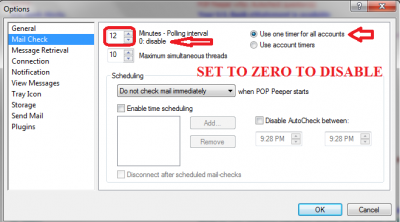
- THIS APPROACH WILL HOLD WHEN REBOOTING COMPUTER (click on image to enlarge - to then return to forum topic click on browser back-arrow)
If you notice the setting states "0: disable", so setting this Polling Interval (minutes) to zero will disable the Mail Check under all circumstances. I would add however you do need to also make sure you have the "Use one timer for all accounts" enabled which will override any account specific Polling Interval settings in the event you have done this. Note: the account specific Polling Interval values that have been set (if you have done so) will remain set but will be disabled by this setting so if you want to go back to doing Mail Checks they way were were before that includes the Account specific Polling Interval settings then enable the alternate "Use account timers" option again. All of this is explained in the "Help" > "Contents" > "Search" function by entering "Mail Check" in the search box and clicking on "Mail Check" in the search results list (see screen-shot below).
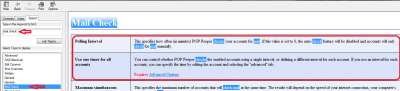
- CLICK on screen-shot TO ENLARGE TO IMPROVE READABILITY then click on the browser back-arrow to return to topic
Now you asked what would be best in your case and on that point it crosses my mind that of your 50 accounts most of which you say you have a lot of SPAM so you presumably want to do manual Mail Checks for these accounts apparently but on the other hand you have a few accounts that you might want to have Mail Checks still done perhaps automatically at their own account specific Polling Interval settings. I've personally not tried this myself but if you were to do what is referenced above and then for those accounts
without much SPAM you might want Mail Checks done automatically as scheduled events you could have the "Use account timers" option enabled and have those fewer accounts with minimal or no SPAM set to a Polling Interval specific to each of these accounts which if you have not done so already is accomplished by editing these specific accounts and setting their own exclusive (account specific) Polling Interval using the "Advanced" options in the account edit interface. (if you were to do this I would personally recommend the same Polling Interval for these accounts, especially if few in number) Perhaps
Jeff may have more to say about this approach as well (especially since I have not tried this myself).
There is one other thing to keep in mind that should be clarified and that is if any of your accounts are using
IMAP with the PUSH/Idle option enabled (which is by the way generally recommended) then for those accounts that support this protocol they will retrieve messages at the point when they reach their respective account Servers which can occur at any time so the Mail Check Polling Interval settings would not apply in these specific cases.
You can probably see now why the simpler methods are available to users.

And also how vastly configurable POP Peeper can be for providing additional functionality when needed. I hope I haven't confused things, but I thought it best to provide you with the another alternate method that will hold your "Mail Check" settings under all circumstances.
Oh and one other thing on the subject of SPAM since you mentioned it, if you are using
POP Peeper PRO you can filter out these frequent SPAM messages that you are getting and may not even need to do any of the above.... but then that is another topic in-and-of-itself.

As always, if you have any questions do not hesitate to ask.

Good judgment comes from experience and a lot of that comes from bad judgment. - Will Rogers
