If you follow the steps Jeff posted (on the previous page) it isn't that difficult really.
-----
[Rules]
Delete: sgcarmart.com_Action = 2 11 0 "" "" 0 16777215 ""
Delete: sgcarmart.com_Rule00 = 0 0 1 "+FromAddress" 0 "postmaster@edm.sgcarmart.com"
Delete: sgcarmart.com_Status =
-----
Just copy that (between but not including the -----) and then:
1) PP main menu: Tools / AntiJunk -> Main interface
2) Select the "Rules" page
3) Press the "Add" toolbar button
4) From the menu, select Edit / Paste rule set
5) Save it
If you copy the blue colored text and follow each step 1-5 (that Jeff previously posted) then the rule will be added.
But I understand, text step instructions can sometimes appear to be a bit overwhelming or somewhat confusing.
Perhaps using the Rule Wizard (now that you're using PRO) will be easier by using GUI steps - I'll post an example of adding a rule using the "Rule Wizard" that would specifically apply in your case for this specific sender (that will automatically delete messages from this sender).
Follow the red arrows for each step in the following screen-shot examples:
1. PP main menu: Tools / AntiJunk -> Main interface
2. Click on the "Rules Wizard" button
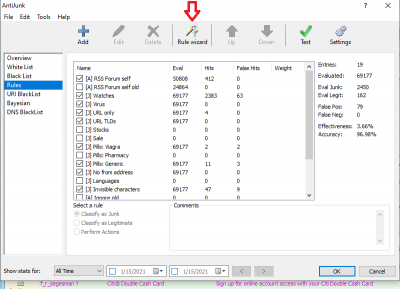
- For each of the screen-shot images - you can click on the image to enlarge for better visibility (to return back to the forum topic just use your browser back-arrow button).
3. In this case the rule is for Junk Mail so click on "Junk":
4. Because you are going to delete the Junk based on the "Sender" click on "Sender":
5. Enter the Senders Email address and Click 'Next' button:
6. Create the 'Rule' by clicking on "Delete" ("Ignore" will be automatically enabled) to "Delete" the Junk message and click "Next":
7. Give the rule a 'name' and click "Finish" to complete the rule:
The rule will now be added to your rules - click "OK":
If you have problems or questions during the process - please follow up with any questions you still have.
