Welcome to the forum
Inside Out,
After upgrading POP Peeper to v4.3, here are the recommended settings for a Yahoo account:
Incoming: Edit account, (right-click on account in account list in left pane of main POP Peeper menu and select "Edit account..." and then make sure you're on "General" tab) Note: by selecting "IMAP" for the "Server type" all other settings will already be set for your convenience. It is recommended that you also click on the "OAuth2..." button and follow the steps to "authorize" POP Peeper (for additional security that is compatible with Yahoo and also does not require the password in this case) Note: you can left-click on screen-shot(s) below to enlarge image for easier viewing:

- By Selecting "IMAP" in the "Server Type" drop-down list all other settings will be set for you automatically.
Outgoing: (in "Edit account..." select the "Send Mail" tab, where the settings should look like this after you had selected "IMAP" in the "General" tab (change any settings that are different than what the screen-shot below displays):

- "Send Mail" tab will look like this (if not then set to these settings)
- Yahoo Outgoing.png (6.28 KiB) Viewed 3682 times
then click on the "Update" button near the bottom of the interface when done, you are all finished.

Please report back your results.

We are assuming you will have upgraded to POP Peeper v4.3 as previously recommended by
Jeff (which can be done from this link:
http://www.esumsoft.com/download/)
Note: if this does not work, please click on the yellow "Error Overview" button you illustrated in your screen-shot as seen below and "copy" the error information (click on "copy" button) and "paste" (right-click, select "paste" from context menu) to this topic for our review.

- Error overview button.png (21.3 KiB) Viewed 3664 times
Good judgment comes from experience and a lot of that comes from bad judgment. - Will Rogers