Page 1 of 1
hide incoming mail notification!
Posted: Mon Apr 02, 2018 2:10 pm
by techmanc
well as the title states I have not found a the setting to hide the new mail notification the box that show up when I get new mail right near the pop peeper tray icon. As I like to check my mail every 5 mins and have 4 email accts right now it blocking part of another program I use and I get many new mail notifications every day be nice to hide that box that pop. I assume you know what box I am referring to but let me post this for feedback thanx.
Re: hide incoming mail notification!
Posted: Mon Apr 02, 2018 2:43 pm
by mjs
From the POP Peeper main menu go to "Tools">"Options">"Notifications" Interface and
uncheck (remove check-mark) the "Display tray icon balloon tip" option to disable this tray-icon message notification.
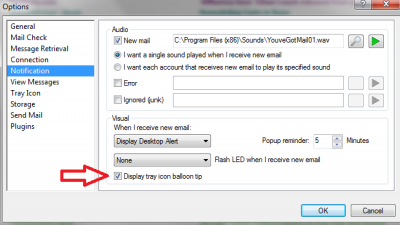
- Click on image to enlarge screen-shot for better visibility (click on the browser go-back-one-page arrow to return to forum topic)
FYI: If you still want a (different) message notification (that can be positioned at a different location - default left-bottom corner of desktop) then you can select the "
Display Desktop Alert" option from the drop-down list as illustrated in the screen-shot just under the "When I received new dmail:" text in the "Visual" section of the Interface.
Re: hide incoming mail notification!
Posted: Mon Apr 02, 2018 3:35 pm
by Jeff
The
skin notifier is another option.
Both the desktop alert and skin notifier allow you to move the notification window where you want it.
Re: hide incoming mail notification!
Posted: Thu Apr 05, 2018 2:53 am
by techmanc
The notification display tray balloon tip had to due with mail showing up were not the popups I were seeing.
It has something to do with the skin notifier but I not seem any way to make the popup windows be invisible just change the look of that popup.
Re: hide incoming mail notification!
Posted: Thu Apr 05, 2018 1:26 pm
by Jeff
In the skin notifier settings (main menu: Tools / Skin Notifier->settings), you can change where the window appears -- on the bottom-right, enable "override slider" and then change the "Location." If you change the "mode" to "disable" then you'll be able to drag the window where you want it.
To disable the skin notifier:
Main menu: Tools / Plugins
Uncheck "Notification skin"