Thanks for posting back,
lian.

Since you have the
POP Peeper Plus Pack installed, please refer to the screenshot below as you continue reading the information I'm providing about the
Sent Mail Viewer.
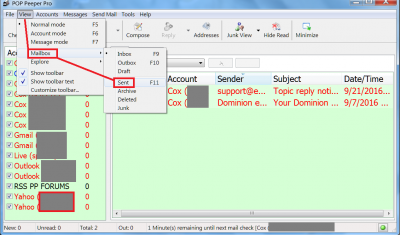
- Using the Sent Mail Viewer. (Click image to enlarge, if needed)
To view messages you have sent from POP Peeper, as well as, any replies you have made, follow these instructions:
1. Open the PP main interface.
2. Click on the [
VIEW] button at the top of the interface.
3. In the drop-down menu that appears, hover the mouse pointer over "
MAILBOX". You will see another menu appear to the right.
4. Move your mouse pointer to the menu, then downward and select "
SENT". A new window will open listing messages you have sent from and replied to within PP.
* NOTE: Be sure to look at the
LEFT side of the window. You will see a listing (
at the top), which begins with "
All Accounts". To view all messages you have sent and replied to in
ALL of your email accounts, just left-click on that selection. (It is usually already highlighted by default).
Shown beneath the "
All Accounts" selection will be a list of all your
individual email accounts. If you only want to view messages from a specific account, scroll down the list and left-click on the desired account. The message list on the right side of the screen will then display only emails sent or replied to from that account.
You can also view messages in other folders, which are shown directly beneath the listing of your email accounts described above. These folders include:
Archive,
Deleted, and
Junk.
**Additional information about the
Sent Mail Viewer and
POP Peeper Plus Pack can be found within the POP Peeper Program Help Files, and also at the following link:
http://www.esumsoft.com/products/pop-peeper/plus-pack/.
Hope this helps answer your inquiry. If you should have additional questions, please let us know. Other members of the
Esumsoft Team should be stopping by during the day and can help provide additional information.
Best regards,