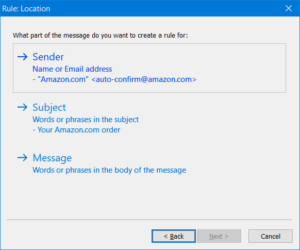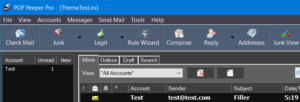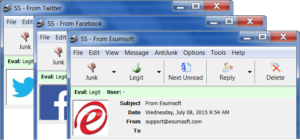POP Peeper Pro
POP Peeper Pro provides all the capabilities of POP Peeper and includes additional benefits to make POP Peeper even more convenient.
POP Peeper Pro exclusive features:
| Message searching | Find messages by searching for keywords. |
| AntiJunk | Filter the junk from your legitimate email using effective tools. This enhances POP Peeper’s primary focus of email notification by alerting you of legitimate email and ignoring the spam. |
| Rule Wizard | Easily create rules using an existing message. |
| Spell Checker | Spell checks your text in real-time when composing email. |
| Themes | Choose a dark theme or 100s of other available themes. |
| Profile Picture | Display an image associated with the sender when viewing email. |
| IMAP management | Move and upload messages to other folders on the IMAP server. |
| Auto Update | Auto-update POP Peeper when new versions are available. |
Message Searching

Message searching allows you to quickly find messages by typing in keywords. Advanced searching allows you to specify the location of keywords — such as the subject or the sender — and by specifying other constraints, such as when the email was received or the name of an attachment.
AntiJunk
POP Peeper’s AntiJunk suite provides an effective method to separate the junk from your legitimate email, thereby reducing the number of “false” new email notifications when you receive spam. AntiJunk provides several types of filters to help categorize your email and will learn whether the email is spam or real. AntiJunk provides many Actions that can be performed and can also provide special alerts based on the criteria you set.
Comprehensive Tools:
- White / Black list: Allow/block email addresses or entire domains
- Rules: Powerful rules (including regex) can target very specific or general email; Rules can also be used to assign special actions, such as playing a unique sound when you receive email from a certain sender.
- Bayesian learning: You can train POP Peeper which messages are junk and legitimate and it will learn so that it can evaluate new messages.
- URI Blacklist: Checks whether the URLs in your email belong to known spammers
- DNS Blacklist: Checks whether the sender of your email comes from a known spammer
Actions: You can assign what happens when POP Peeper determines your message is junk or legitimate, or for special rules
- Ignore
- Mark as read
- Delete
- Change the color in the message list (text and/or background color)
- Move the message to another folder on the server (IMAP only)
- Assign an icon to the message
- Run a command or play a sound
- More
POP Peeper interface:
By default, messages that POP Peeper determines are junk will not be displayed in your message list and will not activate the new email notifications. There are several indicators to let you know that you have received junk mail so that you can review them at any time and delete them. Convenient buttons and keyboard shortcuts will allow you to mark messages as junk (and automatically delete them) or legitimate so that you can train POP Peeper for future messages. You can also report spam to authorities such as SpamCop or the U.S. government.
Advanced users:
Advanced users will appreciate the following features:
- Statistics, including the capability to filter by a date range
- Assign intuitive plain text rules, wildcards or regex that can be applied to a large variety of values in the email (e.g. name of the account, size of the message, attachments, etc.)
- Bulk train Bayesian if you have an existing set of junk and legitimate email
- A powerful tool is provided to see which rules and filters are effective and which are just wasting cpu cycles
- Fine-tune many details
- See why a message was evaluated the way it was directly on the POP Peeper interface or when you view the message, or re-test it in the sandbox to get even more details
Rule Wizard
The Rule Wizard allows you to easily create rules based on an existing message. This can be used to create rules for either friends/colleagues or junk/spam. For example, you can create special notifications when you receive email from a friend, such as playing a unique sound; or you can automatically delete newsletter spam.
Spell Checker
The Spell Checker will check your spelling in real-time and highlight the misspelled words or optionally play a sound. The personal dictionary allows you to add words that the spell checker doesn’t already know. English is installed by default and additional dictionaries can be downloaded.
Features:
- Real-time and on-demand spell-checking
- Personal dictionaries allow you to add your own words
- Right-click menu allows you to conveniently select the correct spelling
- Additional languages are available for download
- Disable spell-checking for the current message only
- Optional sound when you misspell a word
Themes
Themes allow you to change the visual appearance of POP Peeper. Over 100 themes are available and can be conveniently previewed within POP Peeper and you can choose to install the ones that you like.
Profile Picture
The Profile Picture plugin will display an image associated with the sender when you view email. In some cases, the image will be automatically displayed or you can manually assign an image.
Automatic display
- Many websites’ Facebook accounts have been pre-configured and POP Peeper will automatically retrieve and display the profile picture from Facebook when you receive their email.
- Email received from @gmail.com accounts will retrieve and display the profile picture from the Google+ account if available.
- Senders that have associated their email address with Gravatar will display their Gravatar picture.
Semi-automatic display
- You can add the Facebook username into the sender’s entry of POP Peeper’s address book. POP Peeper will automatically display the profile picture from Facebook.
Manual display
- You can assign an image (either on your hard drive or URL) for any entry in POP Peeper’s address book.
Message management
This feature allows you to move existing messages into another IMAP folder on the server for organization. It also allows you to create folders and even change the folder that deleted messages get moved to. POP Peeper will remember the last several folders that you’ve moved messages to, so you can easily archive messages from your inbox to another folder. You can move messages by dragging messages from your inbox onto the folder in the Accounts List. Alternatively, a ‘Move to’ button can be added to the toolbar for quick access (right-click on the toolbar and select ‘Customize’ to find and add the “Move to” button). You can also view messages in these folders just like your inbox.
Watch the video tutorial (the video tutorial illustrates the “move to” toolbar button method)
You can also upload messages to the IMAP server by dragging .eml files from File Explorer or using File / Upload messages on the main menu.
Auto Update
Auto-update provides a more convenient way to update POP Peeper. It’s not a forced update, so you can auto-update when it’s suitable for you. Plugins, like SSL, can also be auto-updated. And if you have the Plus Pack, there’s no more need to install a separate installation — POP Peeper will install the Plus Pack even if it’s not already installed.